Install Apache Kafka in Windows 10
Required software to download
Download below software
- Java runtime environment. We need oracle account to download.
- Zookeeper Extract the content into folder
C:\kafka\apache-zookeeper-3.5.6-bin. (There are tow files in download location, download thebinfile.) - Kafka Extract into
C:\kafka\kafka_2.12-2.3.1
Install - Java SE Runtime Environment 8
click install to start installing
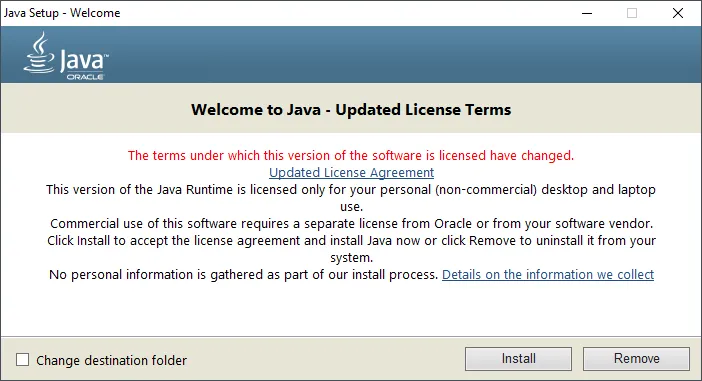
Set Java home variable
- Control panel —> System settings
- Advanced system settings
- Environment variables
- Add new
- Give variable name as
JAVA_HOMEand vale as the JRE installed location path. By default it will be atC:\Program Files\Java\jre1.8.0_231
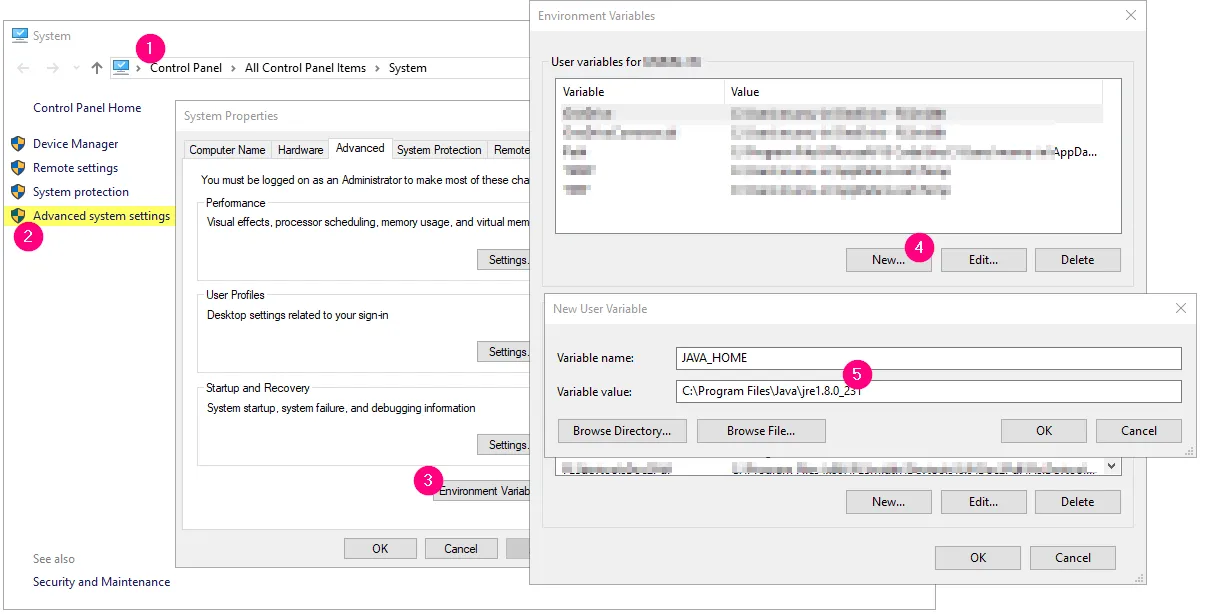
Set path variable for Java
- Select path variable
- Edit
- Give
%JAVA_HOME%\bin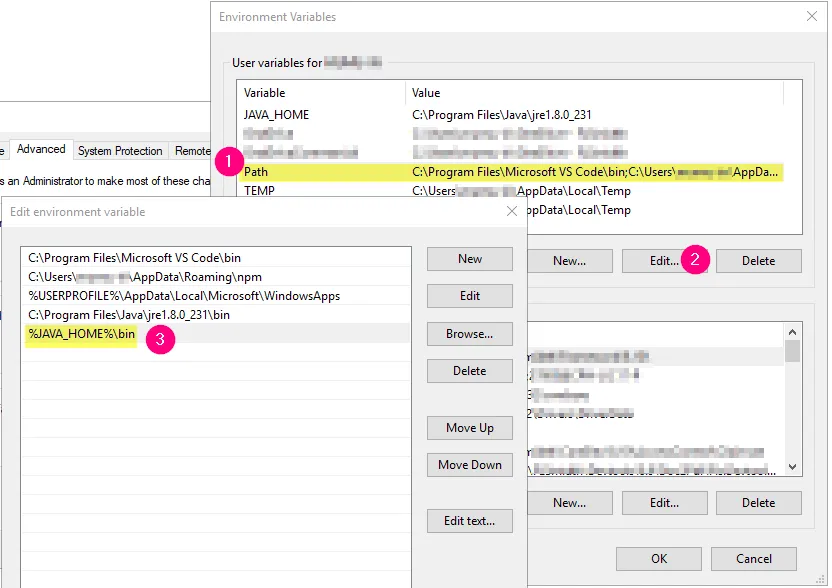
Ensure java version from command prompt
run java -version in command prompt to check the java installation
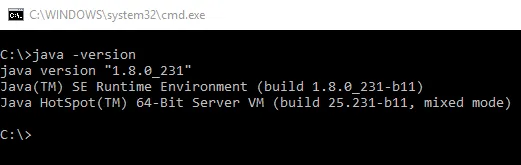
Apache ZooKeeper
Ensure that you downloaded the bin file from the download location. The other file(without bin) is also having the same content but it won’t work (don’t know exactly why!)
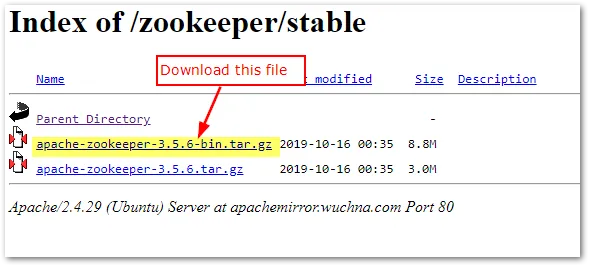
Config Zookeeper
- Go to folder
C:\kafka\apache-zookeeper-3.5.6-bin\conf - Copy paste the config file
zoo_sample.cfgaszoo.cfg - Open
zoo.cfgfile in a text editor then change thedataDirvalue toC:\\kafka\\tmp\\zookeeper(ensure double back slashes\\used, if in windows)
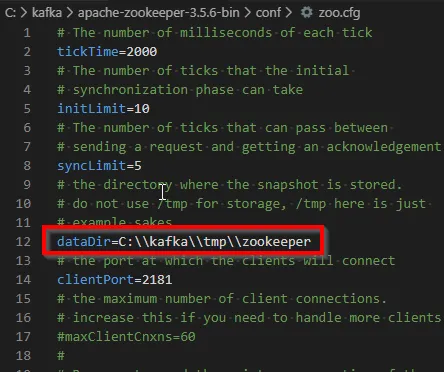
Config Kafka
- Open
C:\kafka\kafka_2.12-2.3.1\config\server.propertiesfile to make config changes. - Update
log.dirsvalues asC:\\kafka\\tmp\\kafka-logs
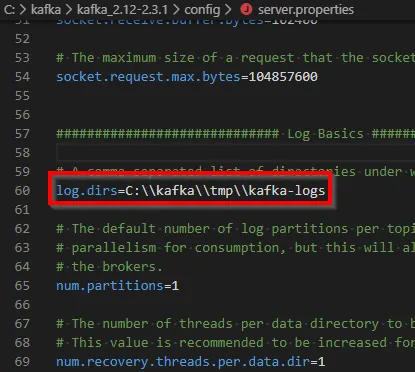
It’s time to Run kafka
Start zookeeper
Go to C:\kafka\apache-zookeeper-3.5.6-bin\bin folder in command prompt then run zkServer.cmd
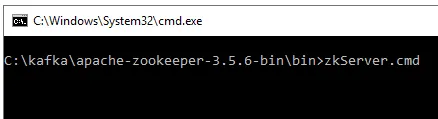
Start Kafka
- Ensure that zookeeper is running.
- Run below command from
C:\kafka\kafka_2.12-2.3.1to start kafka.\bin\windows\kafka-server-start.bat .\config\server.properties
- Basically we have to run
kafka-server-start.batfile with config file as 2nd argument.
Test the kafka is working fine
Start producer
Open a new command prompt in the location C:\kafka\kafka_2.12-2.3.1\bin\windows
Run the below command to start a new producer
kafka-console-producer.bat --broker-list localhost:9092 --topic test

Start consumer
Open one more new command prompt in the same location and run the below command to start consumer and monitor test topic.
kafka-console-consumer.bat --bootstrap-server localhost:9092 --topic test

Testing by sending sample message
Type something in producer window and press enter the same message will appear in the consumer window.
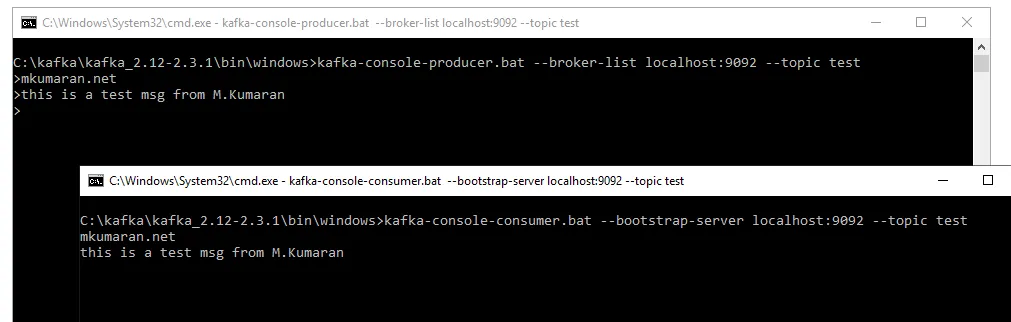 If everything works fine, congrats, you have successfully started kafka. :)
If everything works fine, congrats, you have successfully started kafka. :)
